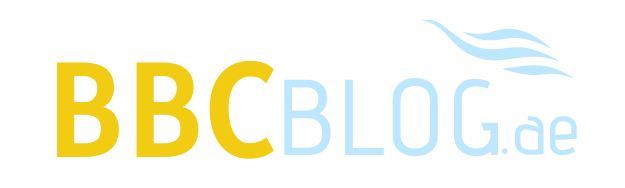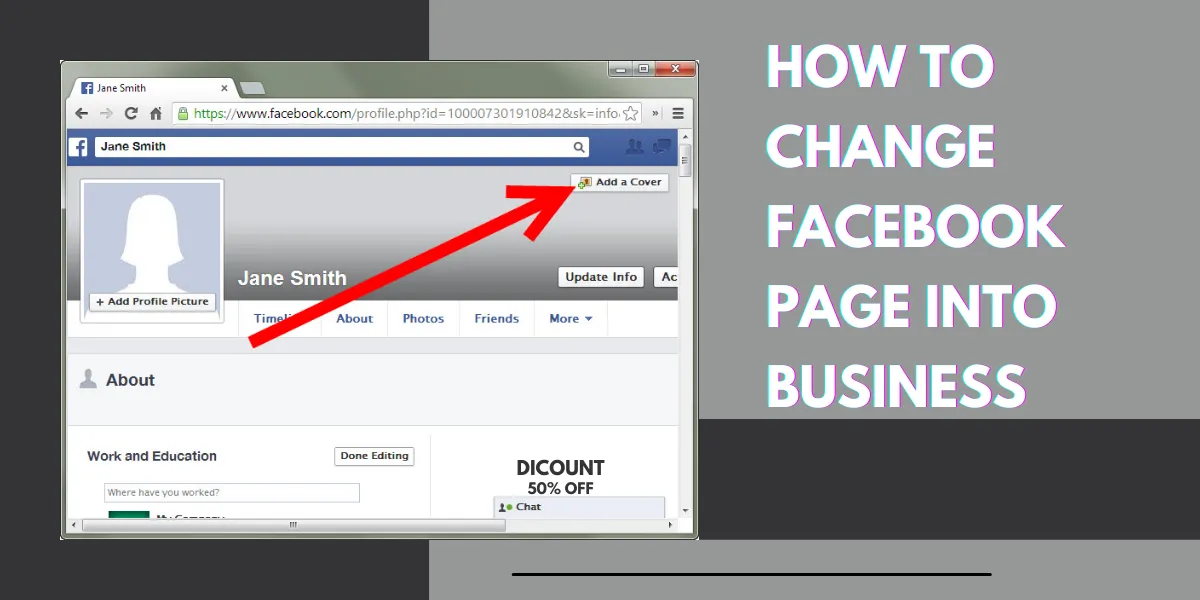How to Convert Facebook Page to Business: A Step-by-Step Guide
In today’s digital age, social media platforms have become an integral part of business marketing and promotion strategies. Facebook, with its massive user base and diverse features, is a powerful tool for businesses to connect with their target audience. If you already have a Facebook page and want to take your online presence to the next level, converting your page to a business account is a smart move. This article will guide you through the process, providing step-by-step instructions on how to convert your Facebook page to a business account.
Understand the Benefits of a Facebook Business Account:
Before diving into the conversion process, it’s crucial to understand the benefits of having a Facebook business account. Here are some advantages:
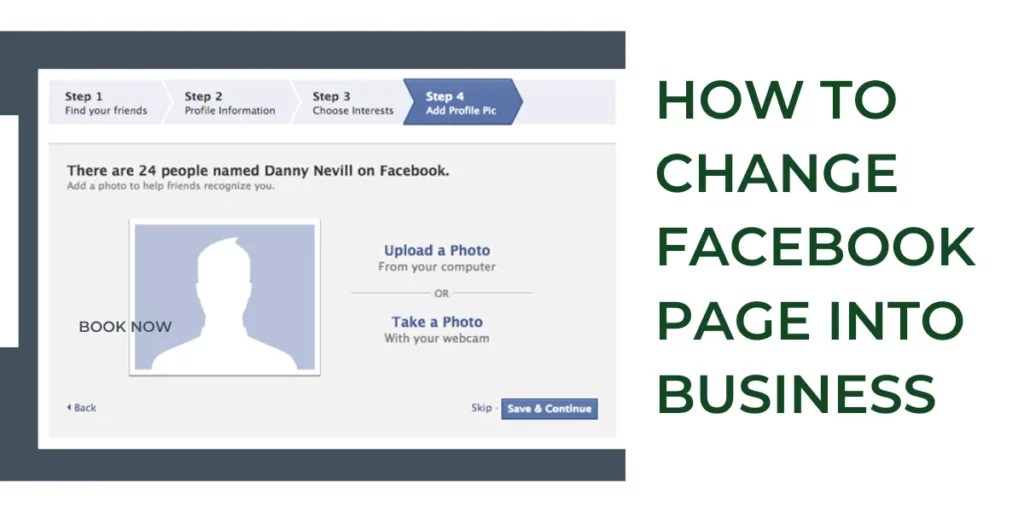
Access to Advanced Insights:
With a business account, you gain access to valuable insights and analytics about your page’s performance, audience demographics, post reach, and engagement levels.
Ad Campaigns and Promotions: Business accounts enable you to create and run targeted advertising campaigns to reach a wider audience and promote your products or services effectively.
Customizable Call-to-Action Buttons: A business account allows you to add customizable call-to-action buttons to your page, such as “Shop Now,” “Sign Up,” or “Contact Us,” facilitating seamless user interactions.
Ensure Admin Access: To convert your Facebook page to a business account, you need to have admin access to the page. Ensure that you are logged in as an admin before proceeding further.
Navigate to Page Settings: Once you are logged in and on your Facebook page, locate the “Settings” tab at the top right corner of the page. Click on it to access the page settings.
Choose “Page Info”: Within the settings menu, you will find a list of options on the left-hand side. Look for and click on “Page Info.” Here, you will find all the essential information about your page.
Click on “Edit”: Next to the category section on the right-hand side, you will find an “Edit” button. Click on it to make changes to your page’s category.
Select a Category:
After clicking “Edit,” a drop-down menu will appear. Choose the category that best represents your business. You can select from options such as “Local Business,” “Company,” “Brand,” “Product,” and more.
Update Additional Information:
Once you’ve selected the category, review the additional information related to your business, such as address, phone number, website URL, and description. Fill in or update these details as necessary.
Save Changes:
After making the necessary updates, click on the “Save Changes” button at the bottom of the page. Your Facebook page will now be converted into a business account.
Utilize Business Account Features:
Congratulations! You’ve successfully converted your Facebook page to a business account. Take advantage of the features available to business accounts, such as exploring insights, running ad campaigns, and optimizing your page for better engagement.
Converting your Facebook page to a business account is a vital step for businesses aiming to enhance their online presence and reach a wider audience. By following the step-by-step guide outlined in this article, you can unlock powerful features and gain valuable insights to drive your business’s success on Facebook. Embrace the potential of social media marketing, and watch your business flourish in the digital landscape.