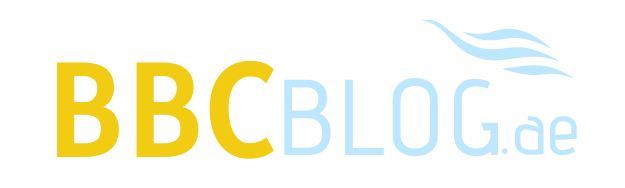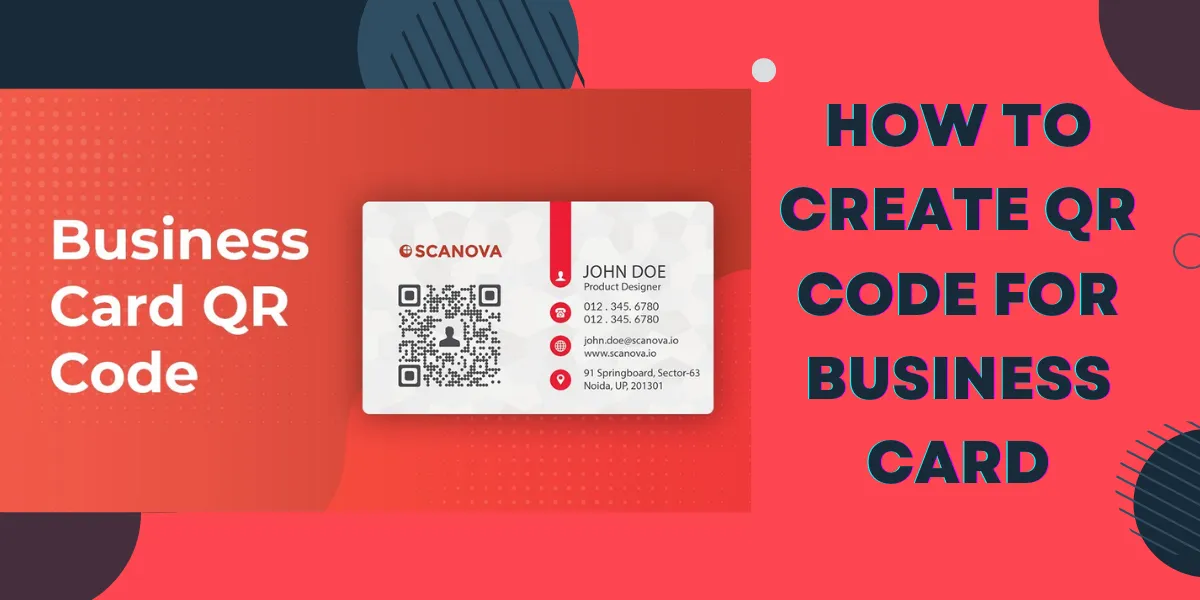How To Create QR Code For Business Card: A Step-by-Step Guide
In the digital era, QR codes have gained popularity as an efficient method of sharing information. One practical application of QR codes is incorporating them into business cards. By including a QR code on your business card, you can provide recipients with a direct link to your website, portfolio, or contact details. This article will guide you through the process of creating a QR code for your business card.
Determining the Information to Encode The initial step in generating a QR code for your business card is deciding which information to encode. Consider including details such as:
Contact information:
Include your name, phone number, email address, and business address.
Website URL:
Direct recipients to your website by encoding its URL.
Social media profiles:
Link your QR code to your social media profiles like LinkedIn, Twitter, or Instagram.
Selecting a QR Code Generator Once you have determined the information to encode, the next step is choosing a QR code generator. There are numerous online tools and apps available for generating QR codes free of charge. Some popular options include:
- QR Code Generator (www.qr-code-generator.com)
- QR Stuff (www.qrstuff.com)
- GoQR.me (www.goqr.me)
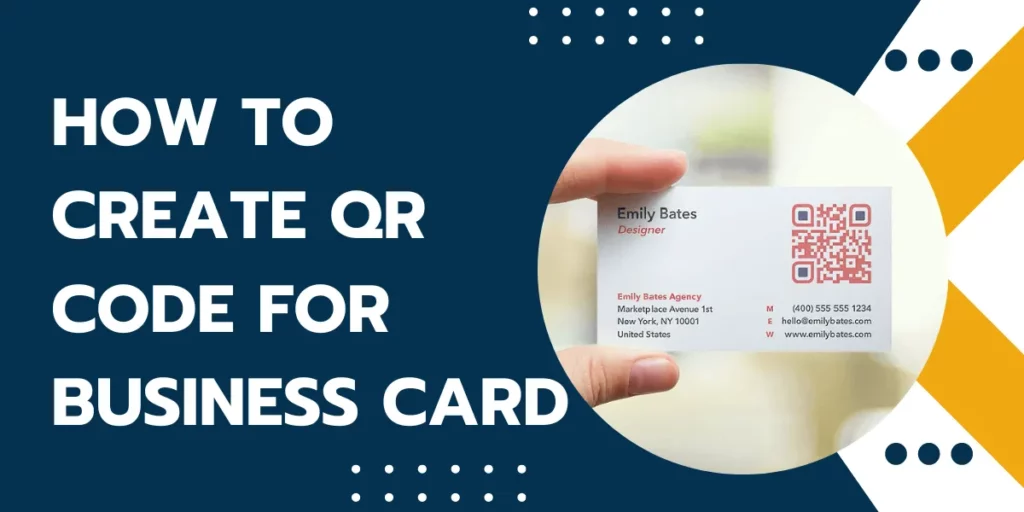
Inputting and Customizing the Information After selecting a QR code generator, input the chosen information and customize the QR code. For example, if you want to encode your contact details, enter your name, phone number, email address, and business address in the respective fields. Most QR code generators also allow you to customize the design and color of the QR code to align with your brand or personal preference.
Testing and Verification Before finalizing your QR code, it is crucial to test and verify its functionality. Use a QR code scanning app or software to scan the generated code and ensure it leads to the correct information. Double-check that the encoded details are accurate and error-free. This step will help avoid any potential issues when sharing the QR code with others.
Incorporating the QR Code into Your Business Card Design Once you have created and tested the QR code, it’s time to incorporate it into your business card design. Strategically place the QR code on your card to ensure it stands out and is easily scannable. Consider factors such as size, visibility, and surrounding space to optimize the scanning experience for recipients.
Printing and Distributing Your Business Cards After finalizing the design, it’s time to print your business cards. Ensure you use high-quality printing materials to maintain the scannability of the QR code. Once printed, distribute your business cards during networking events, meetings, or any relevant occasions where you want to make a lasting impression. Encourage recipients to scan the QR code to access your contact information or learn more about your business.
By incorporating a QR code into your business card, you can harness the power of technology to enhance your networking efforts. QR codes provide a convenient method for recipients to quickly and easily access your information. By following the steps outlined in this article, you can create a personalized QR code for your business card and make a memorable impression on potential clients and contacts. Embrace this modern approach to networking and stay ahead in today’s digital landscape.